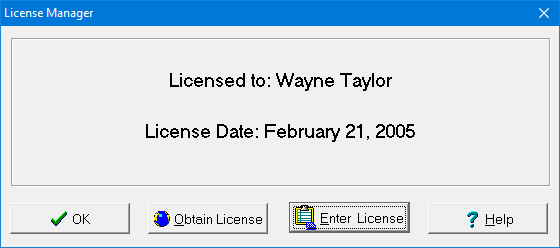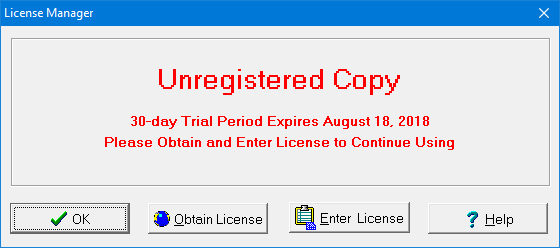Contents - Index
License Manager Dialog Box
Displays license information. If the software is properly licensed, the user name and license date will be displayed, as shown below.
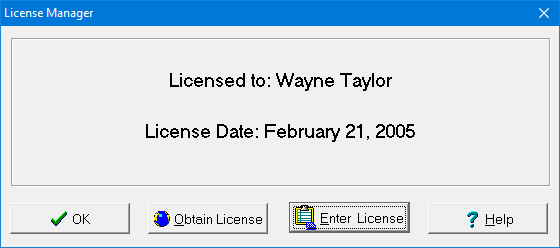
If the software is within its 30-day free trial period, the last day of the trial period will be displayed, as shown below.
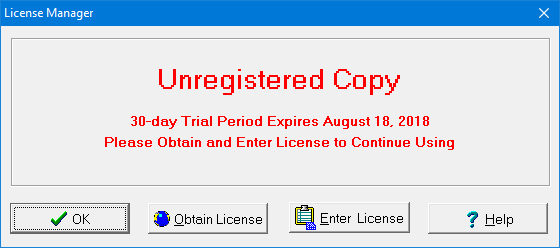
Otherwise, the License Manager dialog box appears as below. To continue using the software after the trial period has expired, click the Obtain License button to go to our website to purchase a license. Next click the Enter License button to go to the Enter License dialog box and enter the user name and license code. To close the dialog box, click the OK button.

The license information will be automatically detected when the Enter License button is clicked if license email was previously copied to the clipboard.
The License Manager dialog box is displayed by select the License Manager menu item from the Help menu or by clicking the License Manager button in the About dialog box.