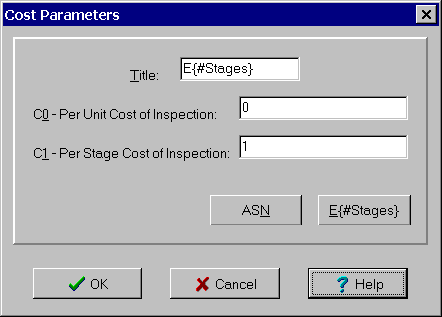Contents
- Index
Cost Parameters Dialog Box
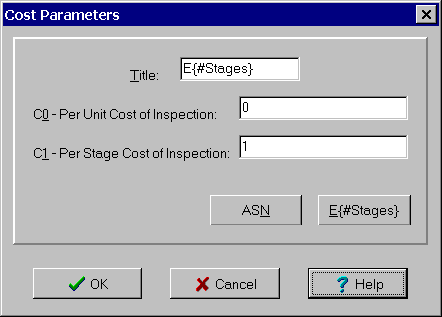
Used to enter costs so that a cost curve can constructed. This cost curve is plotted on the Cost Curve tab of the Evaluation window. It can also be used to select sampling plans in the Select New Sampling Plan dialog box. The controls for entering the cost parameters are:
Title Edit Box: Can be anything but should be short (1-10 characters). May be left blank in which case "Cost" is used as the title.
C0 - Per Unit Cost of Inspection Edit Box: Must be a nonnegative real number. Represents the cost of inspecting a single unit when using the sampling plan. This cost includes both materials and labor but does not include fixed costs such as setup. If testing is destructive, it also includes the cost of the unit.
C1 - Per Stage Cost of Inspection Edit Box: Must be a nonnegative real number. Represents the fixed cost of setting up each stage of the sampling plan. For single sampling plans, there always 1 stage. For double sampling plans, there is always a first stage and may a second stage, depending on the results of the first stage. Multiple sampling plans can have any number of stages.
The above values are used to calculate the per lot cost of using the sampling plan using the following formula:
Cost = C0 * ASN(p) + C1 * E{#Stages}(p)
where:
ASN(p) = Average Sample Number
E{#Stages}(p) = Expected Number of Stages
The following two buttons are provided to allow you to quickly set up several commonly used cost models:
ASN Button: Sets C0=1 and C1=0. This results in Cost = ASN(p).
E{#Stages} Button: Sets C0=0 and C1=1. This results in Cost = E{#Stages}. This quantity in known as the expected number of stages.
When done, click the OK button or press the Enter key to save the cost parameters and close the dialog box. Clicking the Cancel button or pressing the Esc key instead restores the definitions to their former values and closes the dialog box.
This dialog box is displayed by selecting the Cost Parameters menu item from the Options menu. It can also be displayed using the popup menu on the Cost Curve tab in the Evaluation window.