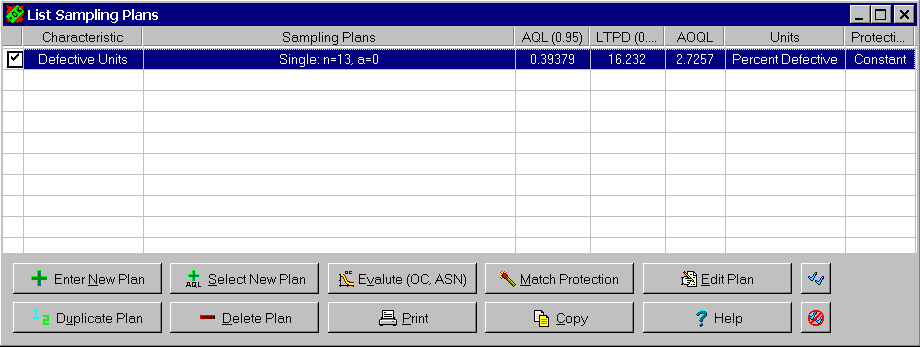Contents
- Index
List Sampling Plans Window
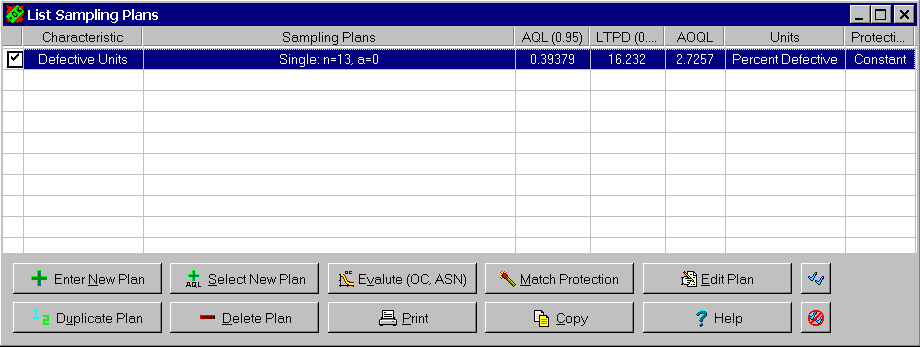
The List Sampling Plans window is a permanent child window listing the sampling plans that have been previously entered or selected. For each plan, a summary is displayed including its characteristic, type, AQL, LTPD, AOQL. and whether its protection is constant or varies. It also contains the following buttons for entering and selecting new sampling plans, evaluating these sampling plans and much more:
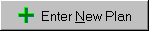 Enter a new sampling plan by specifying the characteristic and type and then entering the parameters. Displays the
Enter a new sampling plan by specifying the characteristic and type and then entering the parameters. Displays the Enter New Sampling Plan dialog box to complete the task.
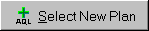 Select a new sampling plan or plans by specifying the characteristic, types and the desired protection. Displays the
Select a new sampling plan or plans by specifying the characteristic, types and the desired protection. Displays the Select New/Matching Sampling Plans dialog box to complete the task.
 Evaluates protection and costs of those sampling plans that are checked. Displays the results in an
Evaluates protection and costs of those sampling plans that are checked. Displays the results in an Evaluation window. All the checked sampling plans must be for the same characteristic so that the OC curves, etc. can be overlaid.
 Selects alternative sampling plans matching the protection of the selected (highlighted) sampling plan. Displays the
Selects alternative sampling plans matching the protection of the selected (highlighted) sampling plan. Displays the Select New/Matching Sampling Plans dialog box to complete the task.
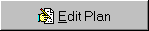 Used to edit the selected (highlighted) sampling plan. Displays the appropriate dialog box for editing the parameters. A short cut is to double click on the sampling plan.
Used to edit the selected (highlighted) sampling plan. Displays the appropriate dialog box for editing the parameters. A short cut is to double click on the sampling plan.
 Makes a copy of the selected (highlighted) sampling plan and adds the copy to the end of the list.
Makes a copy of the selected (highlighted) sampling plan and adds the copy to the end of the list.
 Deletes the selected (highlighted) sampling plan after prompting for confirmation.
Deletes the selected (highlighted) sampling plan after prompting for confirmation.
 Prints the list of sampling plans.
Prints the list of sampling plans.
 Copies the list of sampling plans to the clipboard in both text and graphics format.
Copies the list of sampling plans to the clipboard in both text and graphics format.
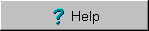 Displays help on using List Sampling Plans window.
Displays help on using List Sampling Plans window.

 Checks and unchecks all the sampling plans. To check and uncheck individual sampling plans, click on the square in the first column. The checked sampling plans are evaluated when the Evaluate button is clicked. The checked sampling plans must all be for the same characteristic.
Checks and unchecks all the sampling plans. To check and uncheck individual sampling plans, click on the square in the first column. The checked sampling plans are evaluated when the Evaluate button is clicked. The checked sampling plans must all be for the same characteristic.
There are toolbar buttons and menu items on the Plans menu and File menu that perform these same tasks.
To select (highlight) a sampling plan, click on the sampling plan in the list. You can also reorder the list by dragging sampling plans from one location to another.