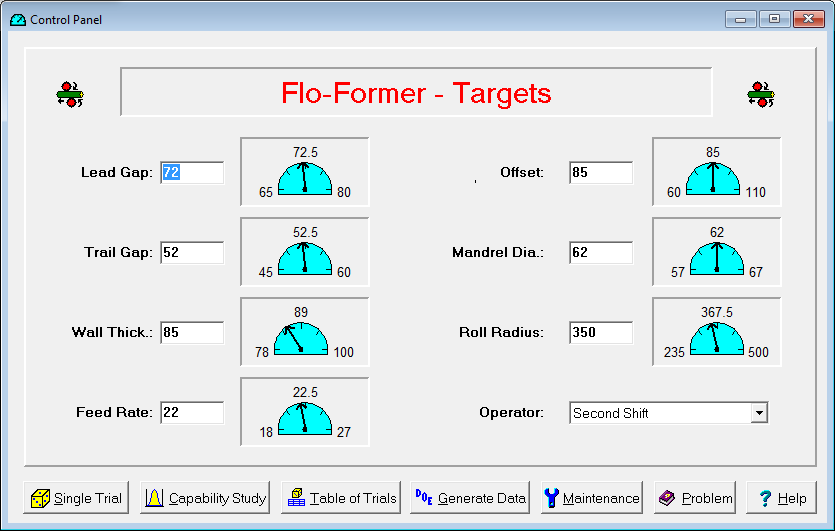|
Single Trial Button:
|
Runs a single trial at the current settings for the input variables and displays the results in a Single Trial window. This button provides a short cut for the Run Single Trial menu item from the Data menu. |
 |
Capability Study Button: |
Performs a capability study consisting of 20 trials and display the results in a Capability Study window. This button provides a short cut for the Perform Capability Study menu item from the Data menu. |
 |
Table of Trials Button: |
Displays a table of all trials run in a Table of Trials window. This button provides a short cut for the Show Table of Trials menu item from the Data menu. |
 |
Generate Data Button: |
Displays a DOE window for generating data for a designed experiment designed using some other software package. This button provides a short cut for the Generate Data for DOE menu item from the Data menu. |
 |
Maintenance Button:
|
Displays the Maintenance Panel dialog box for tightening tolerances on the input variables in order to reduce the variation. This should only be considered once the optimal setting for the inputs have been found. This button provides a short cut for the Maintenance Panel (Tighten Tolerances) menu item from the Data menu. |
 |
Problem Button: |
If the simulation includes a description file, clicking this button will display the Problem Description dialog box showing a description of the product or process and the problem to be solved. |
 |
Help Button:
|
Displays help on using the Control Panel window. |